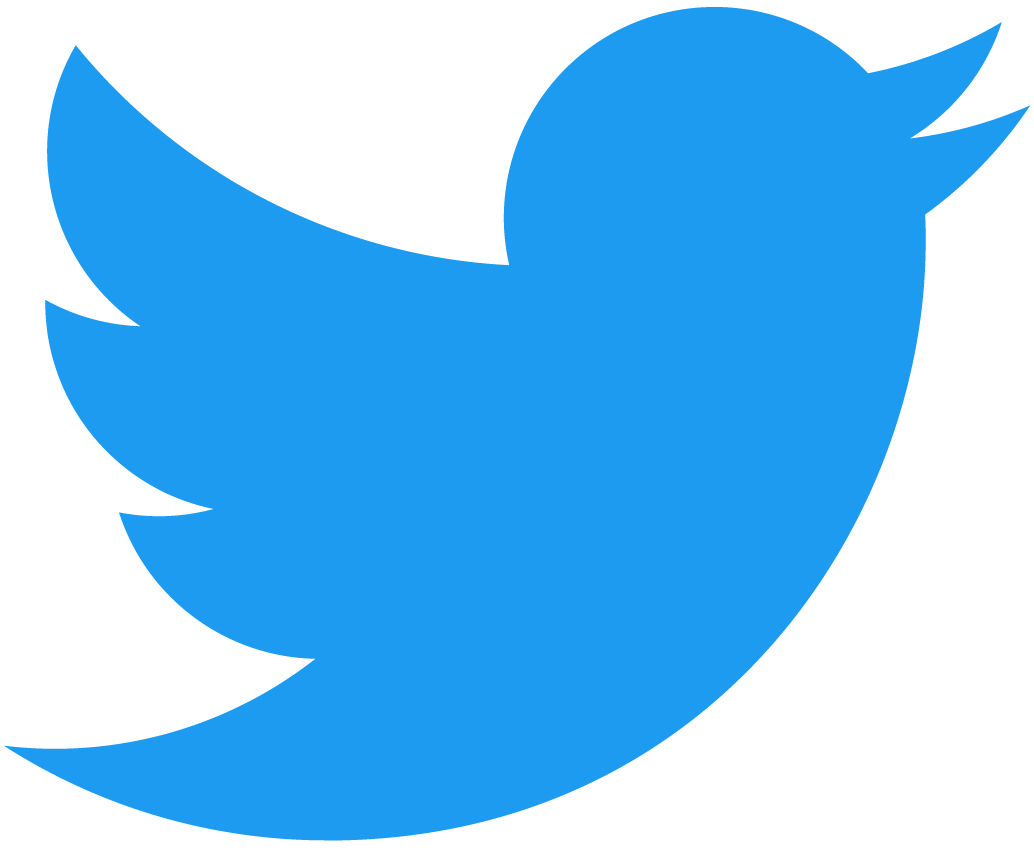Upload data
To upload data, you need a fauna/data directory containing a .js file for each of your data definition sets. These files describe the data and look like the following example.
Data is idempotent, meaning multiple calls of the fauna-gql command will not yield duplicates. Documents that already exist (determined by the specified key) will be updated. This is why you must define a unique index and also specify which field to use for uniqueness with the key property.
export default {
collection: "Languages",
index: "languages_by_key",
key: "key",
data: [
{ key: "en", name: "English" },
{ key: "es", name: "Spanish" },
{ key: "fr", name: "French" },
],
};
NOTE: You need to create the index yourself. See Uploading indexes for more info.
Adding credentials to your data
You can attach credentials to your data. This is useful for, among other things, creating initial admin users. Simply create a credentials field and specify which piece of data the credentials will be attached to.
export default {
collection: "Admin",
index: "admin_by_email",
key: "email",
data: [
{ email: "carl@chjweb.se", name: "chjweb" }
],
credentials: [
{
key: "carl@chjweb.se",
password: "VerySecurePassword"
}
]
}
Here, we say that the key for our data is the email field. In the credentials field, we say that we are looking for a key with a value of "carl@chjweb.se" and want to assign the password to the corresponding data entry.
You can then use the FQL Login() function to get an access key for the admin user, like so:
Login(
Match(
Index("admin_by_email"),
"carl@chjweb.se"
),
{
password: "VerySecurePassword"
}
)
You would also need to create a role and specify the Admin collection in the membership field. See Uploading roles for more info.
Specifying refs
As of version 2.5.0, it is possible to specify the exact ref that uploaded document should use. This is useful when you need to manage relations between specific documents.
To specify a ref, simply add the ref property to the document data. Like so:
export default {
collection: "Admin",
index: "admin_by_email",
key: "email",
data: [
{
email: "carl@chjweb.se",
name: "chjweb",
ref: q.Ref(q.Collection("Admin"), '334248970957095424')
}
]
}
Notice how we specify the collection twice. First, in the collection property and then in the ref property on the data document using the q.Collection() function. The collection specified inside the q.Ref() will be the collection your data will reside in, no matter the value of the collection property.